MediaAuth works in a similar manner to how protection works for content nodes out of the box in Umbraco
Protecting a Media Item or Items
First click the three dots by the media item or folder you wish to protect to bring up the context menu. Then select 'Public Access'. Protection applies to the selected item and any child items in the tree
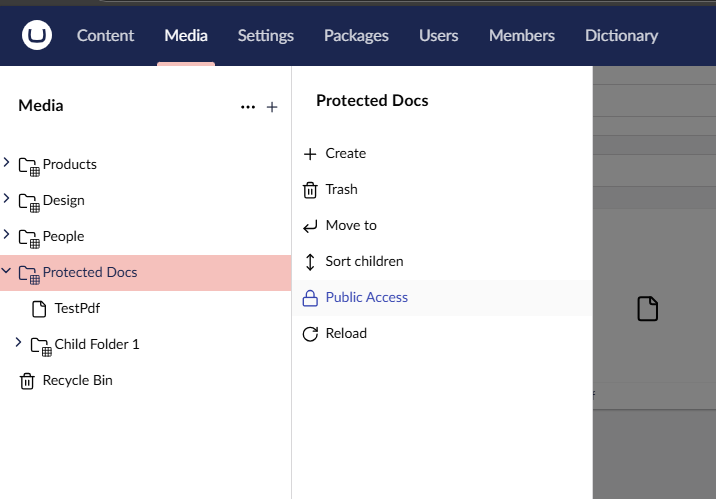
You can then choose to control access using either 'Group based protection', i.e. access is controlled based on the groups a member is a part of, or 'Specific member protection' where you choose the individual members that are allowed access.
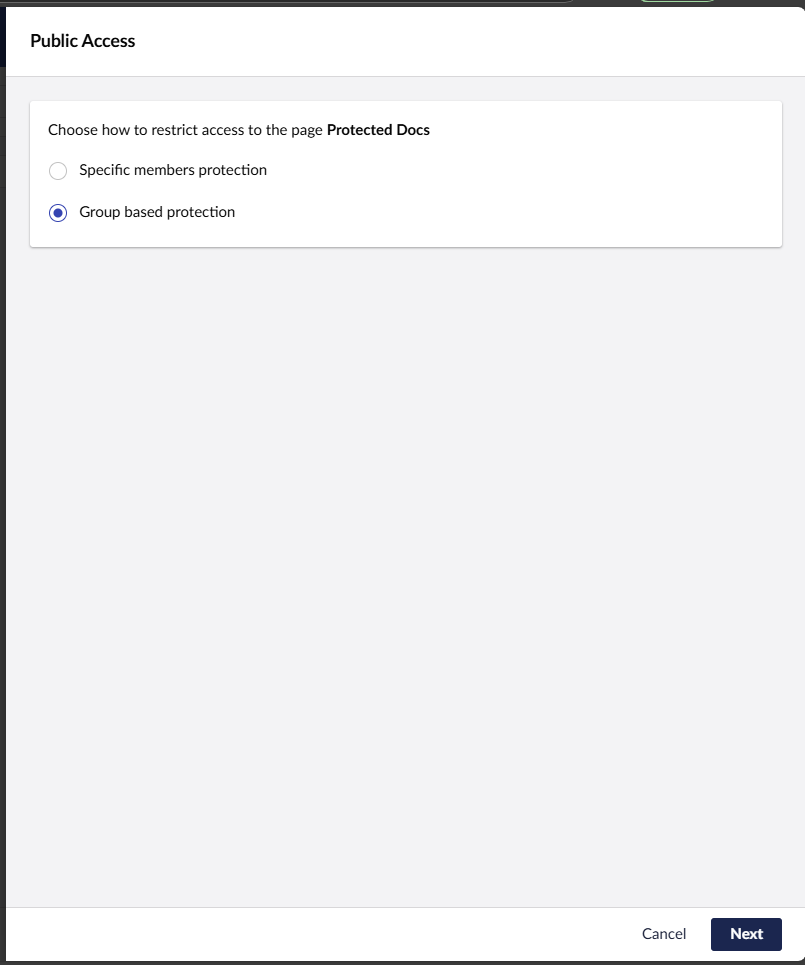
You then select which groups or specific members are allowed access. You must als0 choose the 'Login Page', this is the node in Umbraco that the member is redirected to if they are not currently logged in. The 'Error Page' must also be selected, this is the node the member is redirected to if they are logged in but do not have access to the media item.
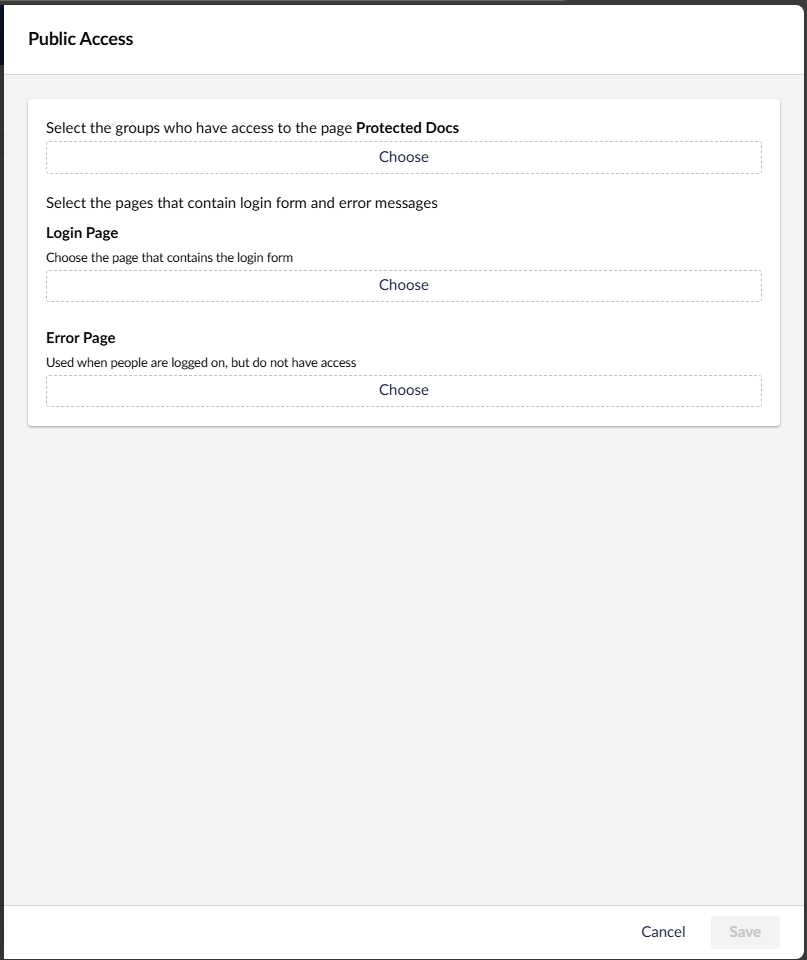
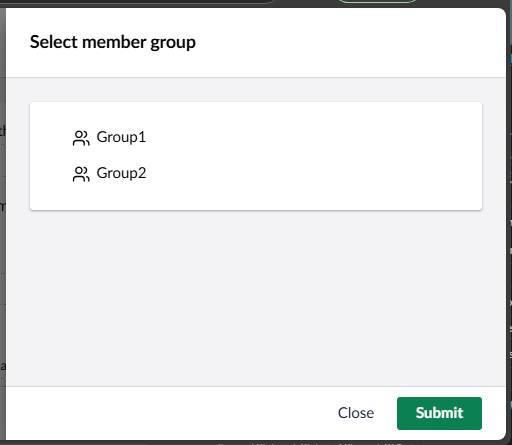
Once this information is entered, click Save to apply protection
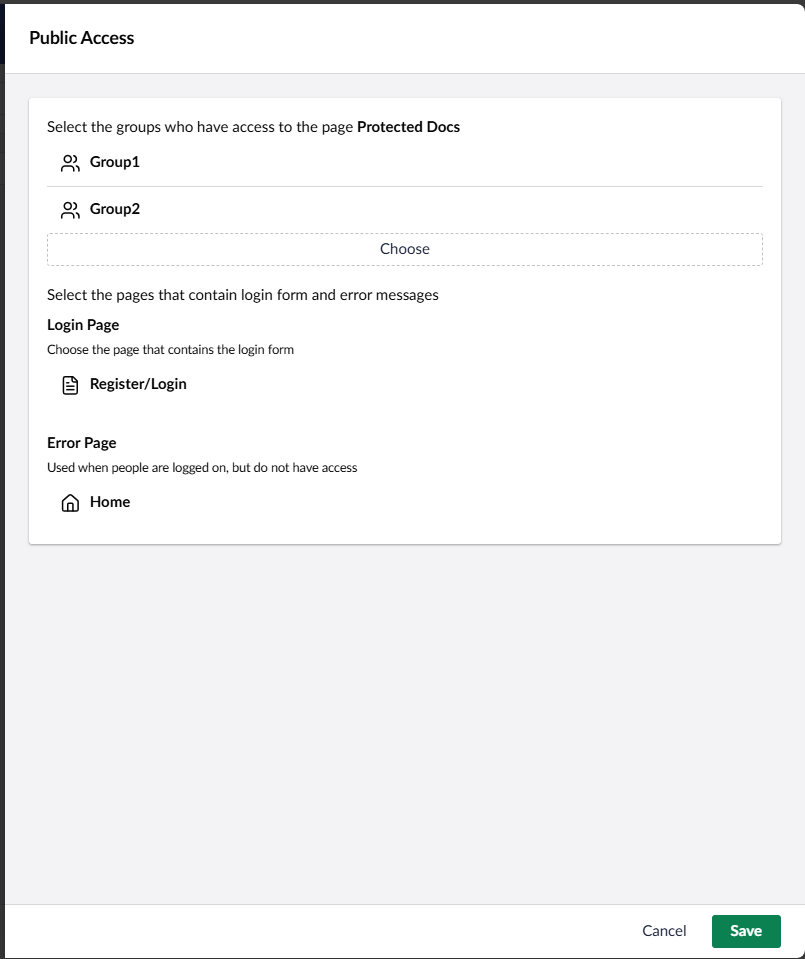
You will notice the padlock icon will appear next to the protected items.
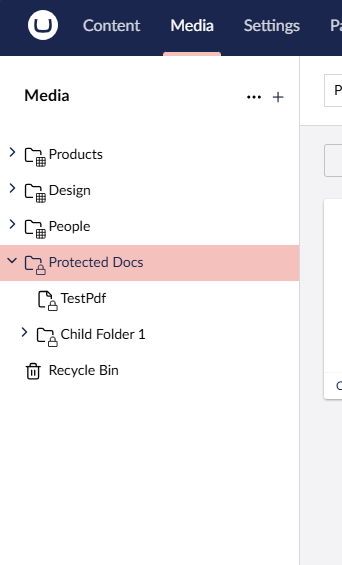
To remove protect, again select 'Public Access' from the context menu, which will allow you to edit existing protect details, or completely remove protection.
